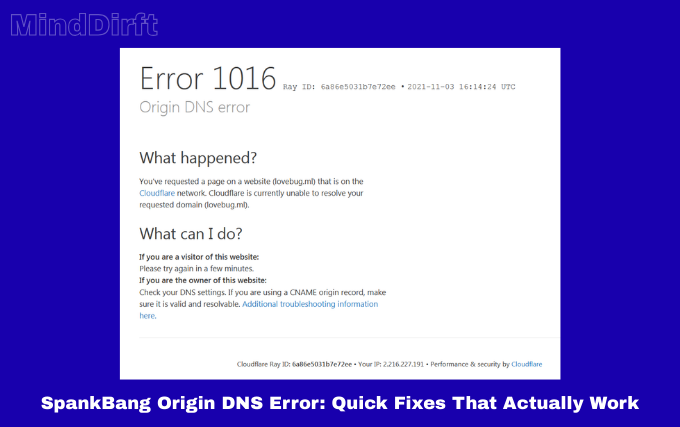Understanding the SpankBang Origin DNS Error
A DNS (Domain Name System) error occurs when your device cannot properly resolve the IP address of a website. In simple terms, it means your browser cannot connect to the site’s server. When users encounter a SpankBang origin DNS error, it often interrupts browsing and streaming. While this issue can feel frustrating, it is usually not permanent and can be fixed with a few quick adjustments.
The origin DNS error specifically points to communication issues between your computer or network and the SpankBang servers. This may be caused by misconfigured DNS settings, temporary server outages, or restrictions set by your internet provider. Understanding the root of the problem is the first step to restoring access.
Common Causes Behind the Error
Several factors can lead to the SpankBang origin DNS error. Recognizing these causes helps you apply the right fix.
- DNS Server Problems – If the DNS server your device is using is down or overloaded, it will fail to connect.
- ISP Restrictions – Some internet service providers block access to certain adult platforms. This may result in DNS errors instead of direct blocking messages.
- Browser Cache Issues – Old or corrupted DNS data in your browser can prevent websites from loading.
- Firewall or Antivirus Interference – Security programs sometimes misinterpret streaming sites and block connections.
- Website Outage – Although less common, SpankBang servers themselves may be temporarily down.
Knowing whether the issue lies on your end or with the website helps you troubleshoot more effectively.
Quick Fix 1: Clear Browser Cache and Cookies
One of the fastest fixes is clearing your browser cache and cookies. Cached data stores information about websites to speed up future visits. However, if this data becomes outdated or corrupted, it can trigger DNS errors.
To clear cache:
- Open your browser settings.
- Locate the option for Privacy or History.
- Choose Clear browsing data.
- Select cache and cookies, then confirm.
Once cleared, restart your browser and attempt to reload SpankBang.
Quick Fix 2: Flush Your DNS Cache
Just like your browser, your operating system also stores DNS records. A corrupted DNS cache may lead to repeated origin DNS errors. Flushing the DNS forces your system to request fresh records from the server.
For Windows:
- Open the Command Prompt as Administrator.
- Type: ipconfig /flushdns
- Press Enter and wait for confirmation.
For macOS:
- Open Terminal.
- Type: sudo killall -HUP mDNSResponder
- Enter your password when prompted.
This method often resolves DNS errors instantly.
Quick Fix 3: Change Your DNS Server
Sometimes, the problem lies with the DNS server provided by your ISP. Switching to a reliable public DNS server can improve connectivity and speed. Popular free options include:
- Google DNS: 8.8.8.8 and 8.8.4.4
- Cloudflare DNS: 1.1.1.1 and 1.0.0.1
- OpenDNS: 208.67.222.222 and 208.67.220.220
To change DNS on Windows:
- Open Network Settings.
- Select your current connection and open Properties.
- Under IPv4, enter the new DNS addresses.
On mobile devices, you can adjust DNS settings under Wi-Fi or Mobile Data options.
Quick Fix 4: Disable VPN or Proxy Temporarily
While VPNs and proxies are useful for privacy and bypassing restrictions, they can sometimes interfere with DNS resolution. If you are facing the SpankBang origin DNS error, try disabling your VPN or proxy for a moment to check if the issue clears.
If the site loads without the VPN, the problem may be linked to your chosen server location. Switching to another server region or provider usually fixes this without sacrificing anonymity.
Quick Fix 5: Restart Router and Devices
Network hardware can also cause connectivity issues. Restarting your router clears its memory and refreshes its DNS settings.
Steps:
- Power down your router completely, disconnect it from the power source, and leave it unplugged for about half a minute.
- Restart your computer or mobile device.
- Reconnect the router to its power source and allow it a few moments to fully establish the connection again.
This simple method often solves temporary DNS problems.
Quick Fix 6: Check Firewall and Antivirus Settings
Overprotective firewalls and antivirus programs may block websites mistakenly. If you regularly use SpankBang and suddenly encounter the DNS error, check your security software.
- Add SpankBang as an exception or safe site.
- Switch off your firewall briefly to check whether it’s responsible for blocking the connection.
- Update your antivirus definitions to avoid false positives.
Be cautious with disabling protection—only do so for troubleshooting.
Quick Fix 7: Use a Mobile Network
If all else fails, try switching from Wi-Fi to your mobile network. This helps determine if the issue is with your home ISP. If the site loads on mobile data but not on Wi-Fi, your internet provider may be blocking it. In such cases, a VPN or alternate DNS provider will likely be necessary.
When the Problem Is on SpankBang’s Side
Sometimes, no matter what you do, the issue is not with your connection but with the website itself. Server outages, maintenance, or regional restrictions may cause DNS errors.
To confirm this:
- Check outage reporting sites like DownDetector.
- Try accessing SpankBang from a different device or network.
- Wait for a few hours before retrying.
If many users report similar problems, the issue will likely resolve once the platform restores its servers.
Preventing Future DNS Errors
Prevention is as important as fixing. To reduce the chances of encountering the SpankBang origin DNS error again:
- Keep your DNS settings updated to a reliable provider.
- Regularly clear browser cache.
- Maintain updated antivirus software with proper exclusions.
- Use a trustworthy VPN if your ISP applies strict filtering.
By maintaining these habits, you ensure smoother browsing and avoid repeated disruptions.
Conclusion
The SpankBang origin DNS error can be annoying, but it is not a dead end. Most of the time, the issue stems from local DNS cache, ISP restrictions, or minor configuration problems. By applying simple fixes such as clearing cache, flushing DNS, switching servers, or restarting your router, you can restore access quickly.
If the issue persists, it may be due to a temporary outage on SpankBang’s side. In such cases, waiting it out or trying alternative access methods will eventually solve the problem. With the quick fixes outlined here, you can troubleshoot effectively and get back to uninterrupted browsing.